A Comprehensive Guide to Installing Packages in R
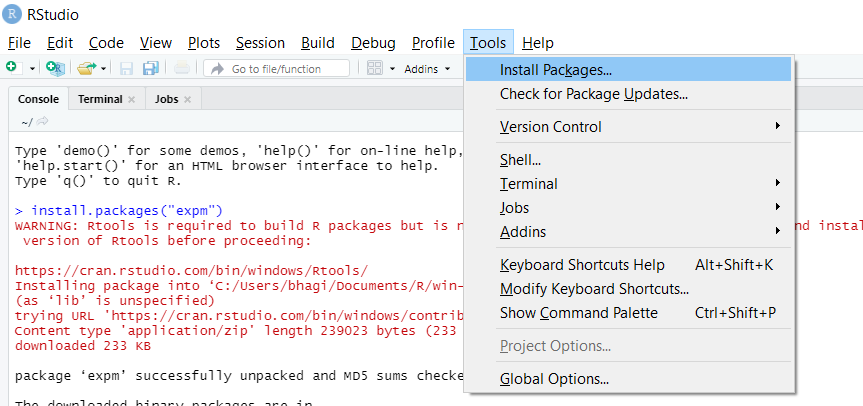
Introduction: R is a powerful programming language and environment for statistical computing and graphics. One of the key features of R is its extensive collection of packages, which provide additional functions, datasets, and capabilities for various tasks and domains. Learning how to install packages in R is essential for expanding the functionality of your R environment and accessing a wealth of resources developed by the R community. In this comprehensive guide, we’ll explore the various methods for installing packages in R, covering everything from basic installation to advanced techniques. By the end of this article, you’ll be proficient in installing packages in R and ready to leverage the full potential of the R ecosystem.
- Introduction to R Packages: R packages are collections of R functions, data, and documentation stored in a structured directory format. They extend the capabilities of R by providing specialized functions for specific tasks, such as data manipulation, statistical analysis, machine learning, visualization, and more. R packages are developed and maintained by the R community, and thousands of packages are available on the Comprehensive R Archive Network (CRAN) and other repositories.
- Installing Packages from CRAN: The primary method for installing R packages is through the Comprehensive R Archive Network (CRAN), which hosts a vast collection of R packages. To install a package from CRAN, you can use the
install.packages()function followed by the name of the package you want to install. Here’s an example:
install.packages("ggplot2")
This command installs the ggplot2 package, which is a popular package for creating elegant and customizable visualizations in R.
- Installing Packages from Other Repositories: In addition to CRAN, R packages can be hosted on other repositories such as Bioconductor, GitHub, and personal websites. To install packages from these repositories, you can use the
install.packages()function with thereposargument specifying the repository URL. For example:
install.packages("Biobase", repos = "http://bioconductor.org/packages/3.14/bioc")
This command installs the Biobase package from the Bioconductor repository.
- Installing Development Versions from GitHub: Many R packages are actively developed on GitHub, and you can install development versions directly from GitHub using the
remotespackage. First, you need to install theremotespackage if you haven’t already:
install.packages("remotes")
Once remotes is installed, you can use the install_github() function to install packages from GitHub. For example:
remotes::install_github("tidyverse/ggplot2")
This command installs the development version of ggplot2 directly from the GitHub repository of the tidyverse organization.
- Installing Bioconductor Packages: Bioconductor is a specialized repository for R packages related to bioinformatics and computational biology. To install Bioconductor packages, you first need to install the
BiocManagerpackage:
install.packages("BiocManager")
Once BiocManager is installed, you can use the BiocManager::install() function to install Bioconductor packages. For example:
BiocManager::install("DESeq2")
This command installs the DESeq2 package, which is commonly used for differential gene expression analysis.
- Installing Local Packages: In some cases, you may need to install R packages from local files stored on your computer. To install a package from a local file, you can use the
install.packages()function with therepos = NULLargument followed by the path to the package file. For example:
install.packages("path/to/package_file.tar.gz", repos = NULL, type = "source")
This command installs the package from the specified file path.
- Updating Packages: Regularly updating R packages ensures that you have the latest features, bug fixes, and improvements. You can update installed packages using the
update.packages()function. For example:
update.packages()
This command updates all installed packages to their latest versions available on CRAN.
- Checking Installed Packages: To view a list of installed packages in your R environment, you can use the
installed.packages()function. For example:
installed.packages()
This command displays information about all installed packages, including their names, versions, and repository.
- Removing Packages: If you no longer need a specific package, you can remove it from your R environment using the
remove.packages()function. For example:
remove.packages("ggplot2")
This command removes the ggplot2 package from your R environment.
- Conclusion: Congratulations! You’ve completed this comprehensive guide on how to install packages in R. We’ve covered the various methods for installing R packages from CRAN, other repositories, GitHub, Bioconductor, local files, as well as updating, checking, and removing packages. By mastering the art of installing R packages, you gain access to a vast ecosystem of tools and resources that can enhance your data analysis, visualization, and programming capabilities. Keep exploring new packages, experimenting with different functionalities, and integrating them into your R workflows to unlock the full potential of R for your projects. Happy coding!




