Unveiling the Enigma: Understanding and Resolving iPhone Keyboard Lag
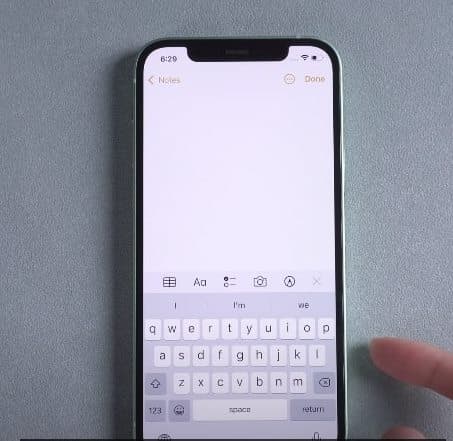
I. Introduction
The iPhone, renowned for its seamless user experience, occasionally encounters a puzzling phenomenon—keyboard lag. This comprehensive article delves into the intricacies of why iPhone keyboards may exhibit lag and provides an exhaustive guide to troubleshooting and resolving this frustrating issue.
II. The Culprits Behind iPhone Keyboard Lag
1. Software Glitches:
- iOS Updates: Inconsistent keyboard performance can result from bugs or glitches introduced in iOS updates.
- Background Apps: Concurrent processes running in the background might consume system resources, impacting keyboard responsiveness.
2. Overloaded Storage:
- Insufficient Storage: A device nearing its storage limit may experience performance issues, affecting keyboard responsiveness.
- Large Files: Heavy media files and documents can strain the device’s storage and contribute to lag.
3. Outdated Apps:
- App Compatibility: Older versions of apps may not be optimized for the latest iOS updates, leading to compatibility issues.
- Unoptimized Code: Poorly optimized app code can contribute to keyboard lag.
4. System Settings:
- Accessibility Features: Certain accessibility features, such as Key Repeat and Auto-Correction, might impact keyboard performance.
- Background Motion: Parallax effects and motion features can be a source of lag on some devices.
5. Network Issues:
- Poor Internet Connection: Some keyboard functionalities, like predictive text, rely on internet access. A slow or unstable connection can cause lag.
- Server-Side Problems: If keyboard features involve server-side processing, issues on the server can contribute to lag.
III. A Systematic Approach to Troubleshooting
1. iOS Updates:
- Update to the Latest iOS Version: Ensure your iPhone is running the latest iOS version to benefit from bug fixes and optimizations.
2. Manage Storage:
- Free Up Storage Space: Delete unnecessary files, photos, or apps to create more storage space on your device.
3. App Updates:
- Update All Apps: Keep all apps, especially those frequently used for typing, updated to the latest versions.
4. System Settings Adjustment:
- Accessibility Settings: Navigate to Settings > Accessibility > Keyboards and adjust settings to minimize features that might impact performance.
- Reduce Motion: In Settings, under Accessibility > Motion, turn off unnecessary motion effects.
5. Network Connectivity:
- Check Internet Connection: Ensure a stable internet connection, especially when using features like predictive text.
- Switch to Airplane Mode: Temporarily switch to Airplane Mode to rule out network-related issues.
6. Reset Keyboard Dictionary:
- Clear Dictionary Data: Navigate to Settings > General > Reset > Reset Keyboard Dictionary. This can resolve predictive text issues.
7. Background App Management:
- Close Unnecessary Apps: Manually close apps running in the background to free up system resources.
8. Check for Rogue Apps:
- Identify Culprit Apps: Monitor if certain apps consistently cause keyboard lag. Consider uninstalling and reinstalling them.
9. Factory Reset (Last Resort):
- Backup Data: Before considering a factory reset, ensure all important data is backed up.
- Perform Factory Reset: If all else fails, perform a factory reset. Exercise caution, as this erases all data.
IV. Seeking Professional Assistance
1. Apple Support:
- Contact Apple Support: If the issue persists, reach out to Apple Support for tailored assistance.
2. Visit an Apple Store:
- In-Person Diagnosis: Schedule a visit to an Apple Store for a comprehensive diagnosis if the problem is hardware-related.
V. Conclusion: Typing into a Lag-Free Future
In conclusion, understanding and resolving iPhone keyboard lag demand a methodical approach. By addressing software glitches, optimizing settings, and managing storage, users can restore their iPhone keyboards to seamless responsiveness. Patience and persistence are key as you navigate through the troubleshooting steps, ensuring that every tap on your iPhone screen registers with the promptness and precision you expect from this iconic device.




